When we released our new real-time Class Dashboard in the fall, we asked for teacher feedback. Several teachers have reached out and said that this new tool has been a big help as they try to manage classes and track students, both remotely and in person. During a recent classroom observation, we even overheard one teacher say, “I love the dashboard. It’s amazing!” We also received multiple requests to add a new feature that would give teachers the ability to provide students with feedback directly from the dashboard. We are happy to announce that teachers can now do just that!
Teachers can scroll through a grid of students’ work and view responses to multiple-choice, open-ended, drawing questions, and more. Most multiple-choice questions are automatically scored. Now, teachers can give feedback on other individual assessment items, as well as general comments for an entire activity.
Three views into student work
The Class Dashboard provides three views. (1) The Progress Dashboard is the grid view that can be used to see at a glance where students are in an activity and what responses they have submitted. Teachers can sort students by progress or anonymize names. This view can help teachers quickly see who’s ahead and who’s behind, making it easier to identify those students who may need extra help. (2) The Response Details view allows the teacher to dive deeper into student responses. For example, this view makes it easy to read each student’s written responses to a specific question or to scroll through snapshots. For teachers who want to provide feedback to students, there is a third view, the (3) Feedback Report.
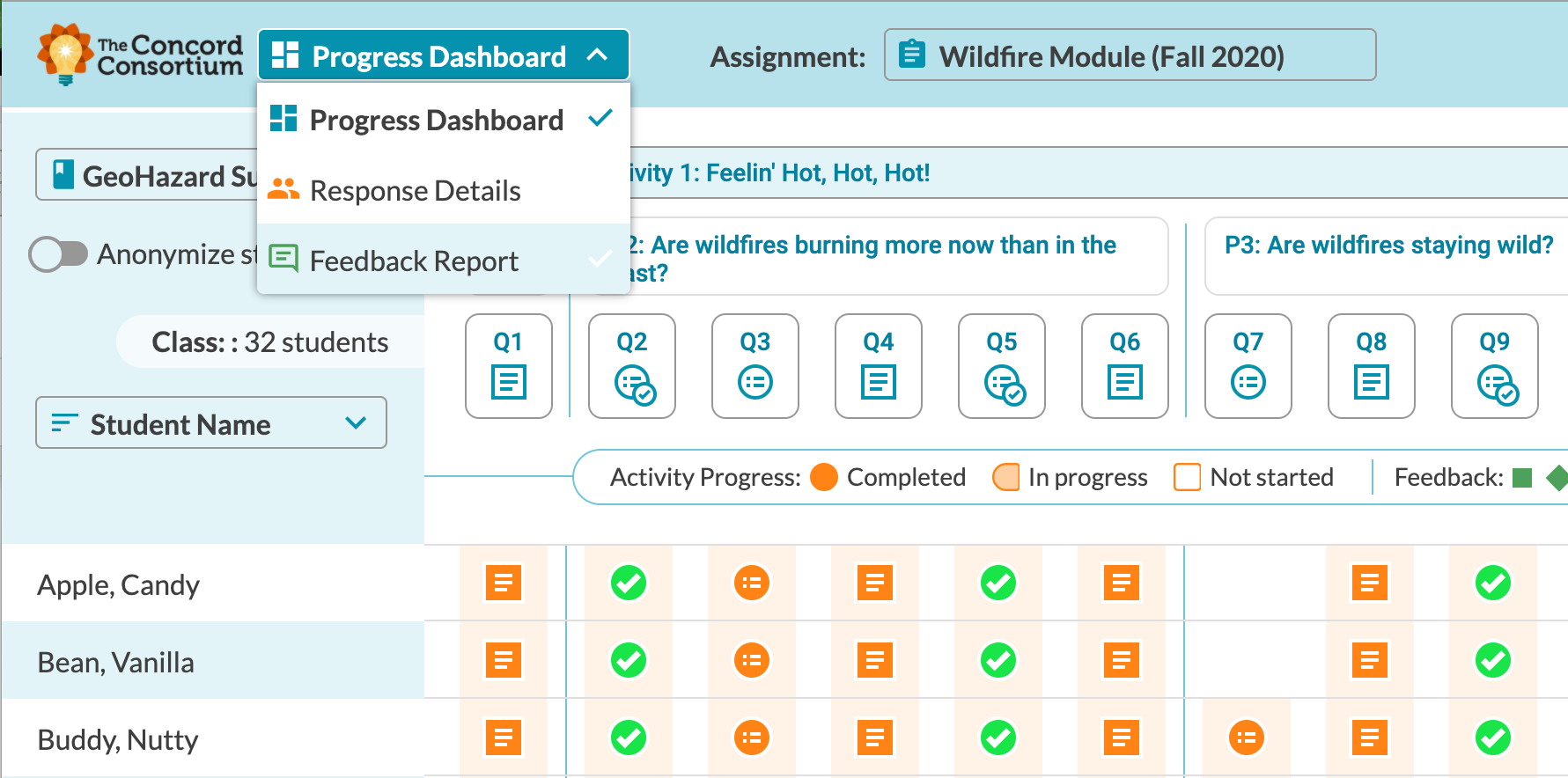
Just like the other two views, the Feedback Report allows teachers to look at student data in multiple ways. They can scroll across activities and questions or scroll down their list of students. This view adds the ability to provide feedback on individual questions or on the activity as a whole. The Feedback Report can also be sorted to reveal which students have (or have not) received feedback for each question.
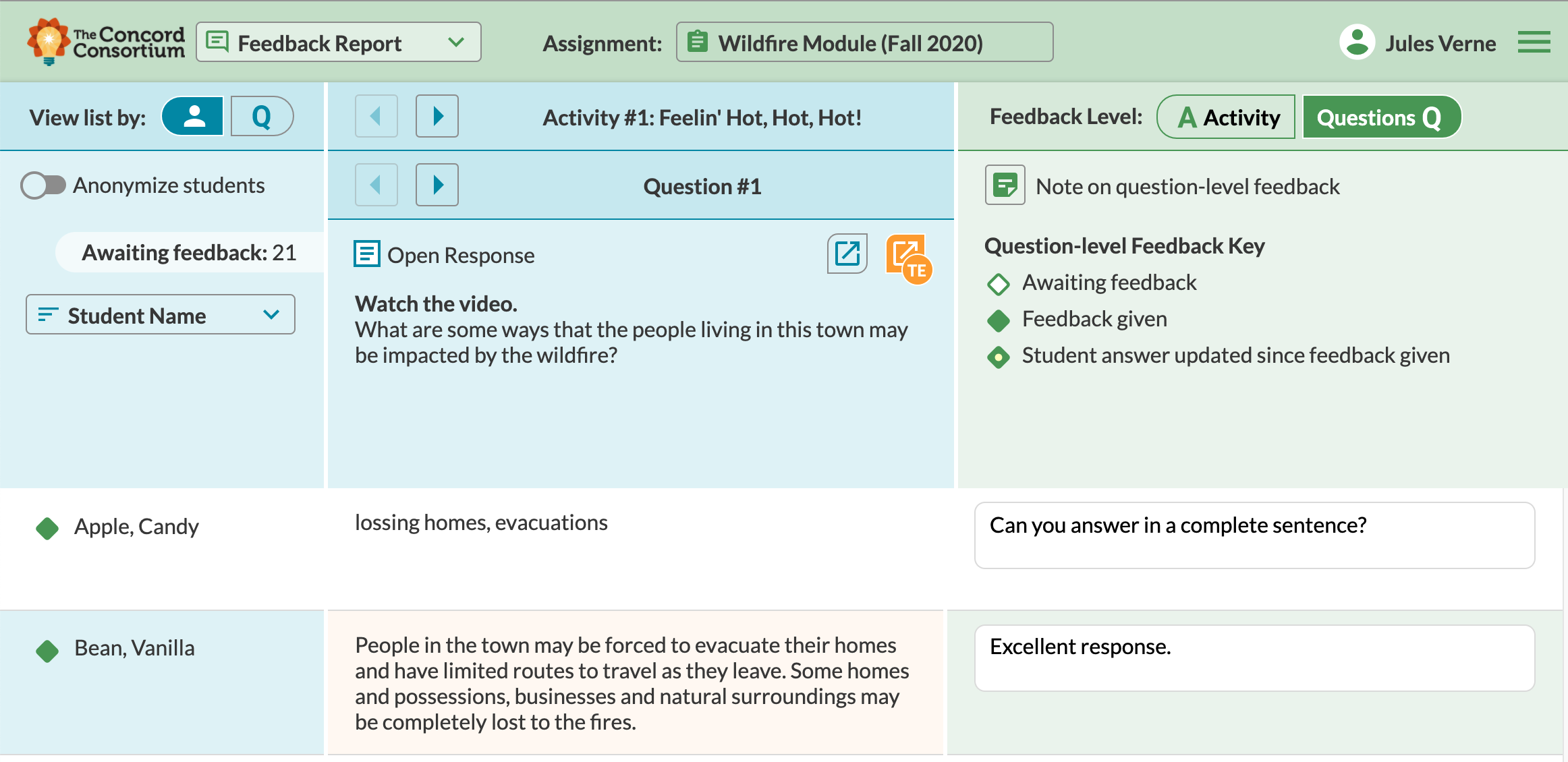
To see their teacher’s feedback, students log into the STEM Resource Finder and generate a report of their work by clicking on the orange “Generate a report” link as shown below.
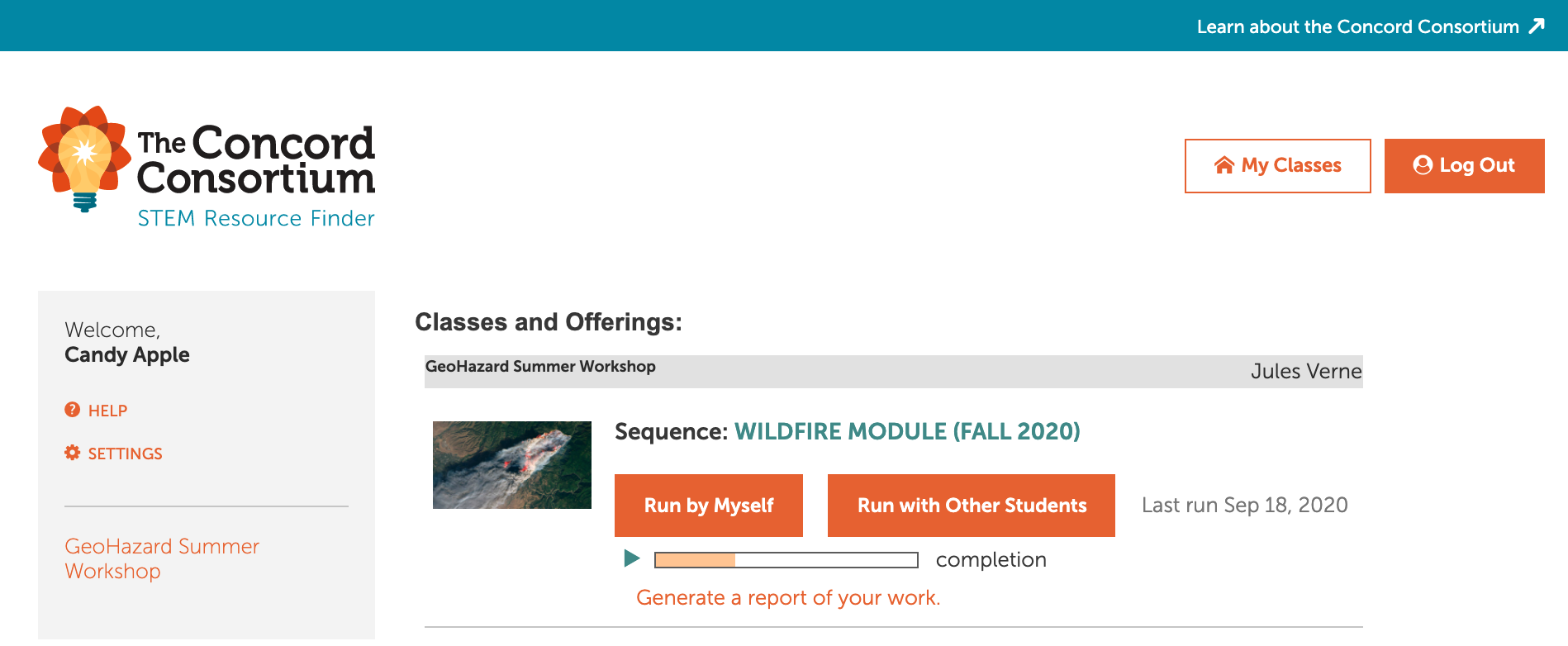
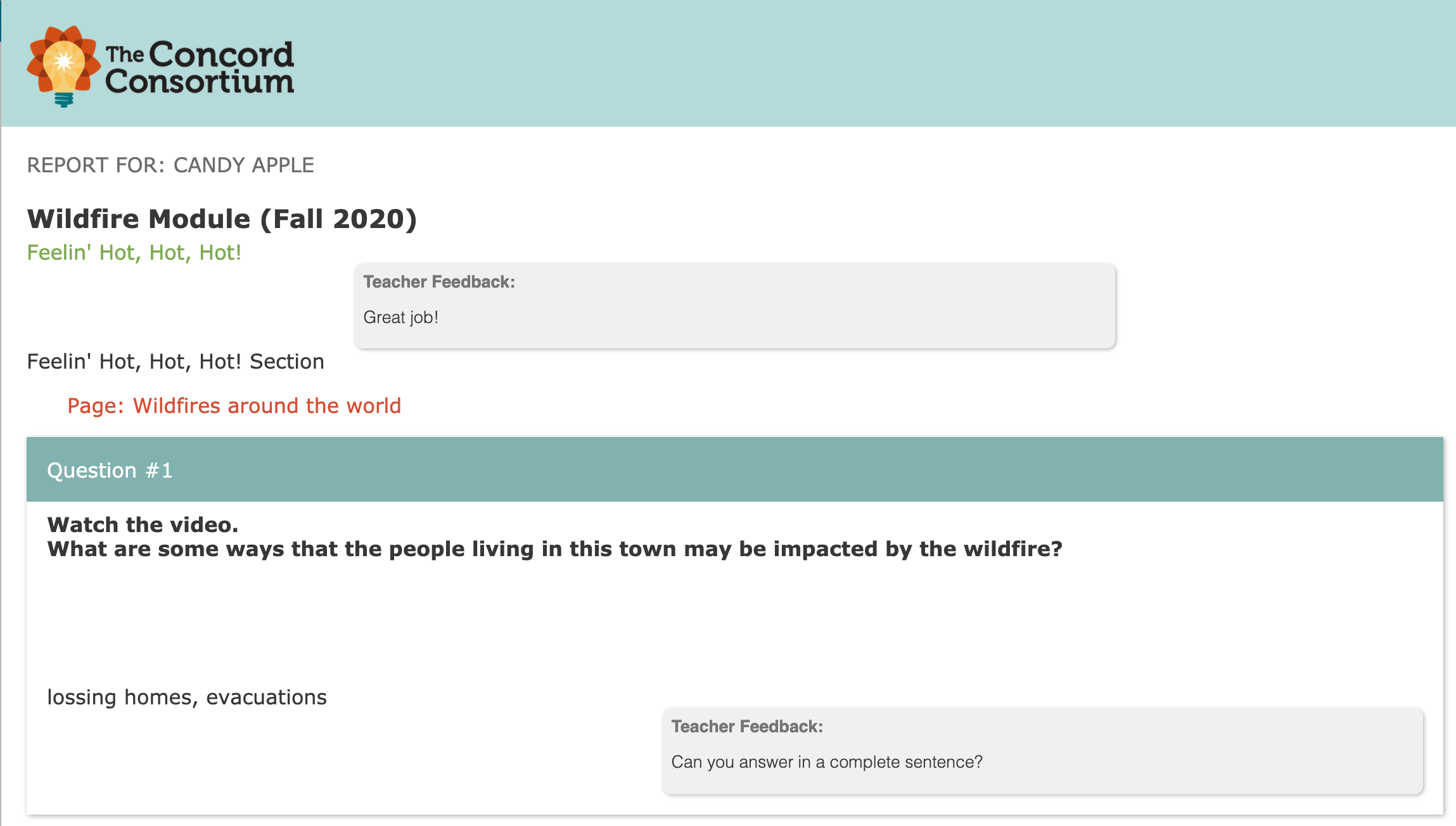
Formative and summative assessments
Class Dashboards are also available for pre- and post-assessments. For activities with a Teacher Edition, it is easy to jump from the dashboard to see exemplar student answers and tips that explain what type of reasoning may be going into both correct and incorrect responses. While the Teacher Edition already had the exemplar answer feature, this new functionality makes evaluating student responses easier and faster.
We hope the real-time Class Dashboard will make it easier for teachers to track student progress and assess student performance on our online activities. Teachers are using the dashboard not only to track students during class, but also outside of class to review student work, assess student understanding, and plan for their next lesson. For more help, check out the Class Dashboard User Guide. We look forward to hearing how you’re using the dashboard, too! Share your thoughts with us by completing this short survey or email us at help@concord.org.