Once you’ve registered as a teacher and created a class, you can assign resources to your students.
Go to the STEM Resource Finder, and use the filters to search by subject area, resource type, or grade level. You can also search our Collections for sets of resources created by our various research projects. Each collection has specific learning goals within the context of a larger subject area.
Tip: If you find a resource that you’re interested in, but aren’t yet ready to fully explore it on your own or assign it to your class, click the star icon on the resource card to save it to your Favorites. You can go back to your Favorites on your home page at any time.
Assign Resources to Your Class
When you find a sequence, activity, or model to assign to your class, click the resource card to open the resource detail view, then click the Assign to a Class button. If you’ve created more than one class, select the class(es) to which you want to assign the resource.
Note: You must be logged in as a teacher to see the Assign to a Class button.
Student Registration
Students can register themselves or you can manually register them. Follow these instructions to have students register themselves.
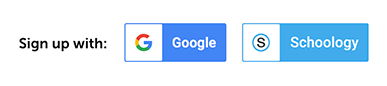
Note: If you or your students have a Google or Schoology account, you can register or sign in with either of those accounts.
- Ask students to Register at the STEM Resource Finder.
- Have students complete the form and choose a password. On the next screen, they should select the Student radio button.
- Provide students with the unique Class Word for your class.
- Have them click Sign Up!
- The STEM Resource Finder will assign the student a username consisting of their first initial followed by their last name. (Note: A number is appended if there is more than one student with the same first initial and last name in the system.)
- Students will receive a success message once they have completed all of the required fields. Have your students write down their username and password. If they forget their username and/or password, you can use the class roster to see their username and reset their password, if necessary.
- Students can then log in to the STEM Resource Finder by clicking Log In! in the pop-up window or using the Log In button on the STEM Resource Finder homepage.
Note: You and your students can use our free resources from the STEM Resource Finder without logging in. Find a resource you love and share the preview URL!
Additional information is available in the User Guide.
Questions? Let us know.